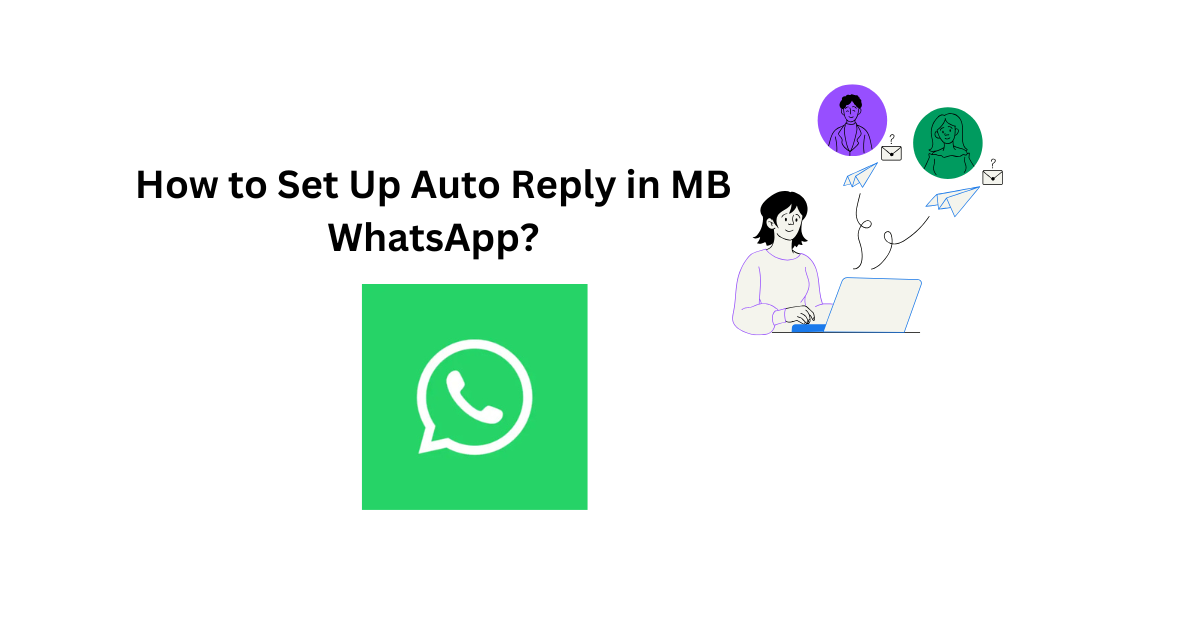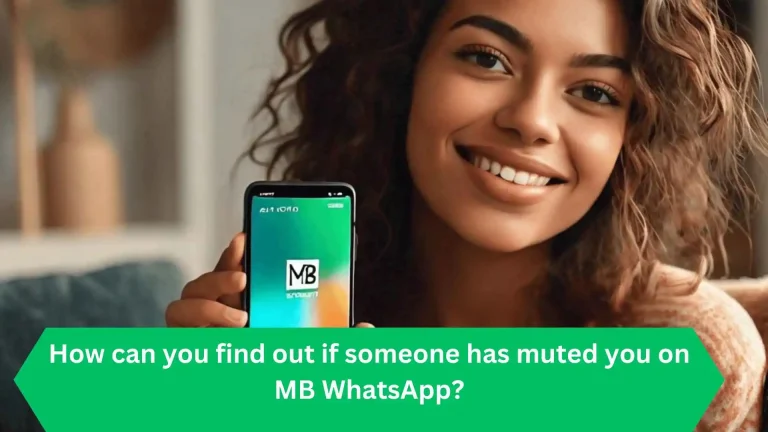How to Set Up Auto Reply in MB WhatsApp
Tired of missing important messages or struggling to stay on top of your conversations? With MB WhatsApp, you can effortlessly manage chats using its advanced auto-reply feature. This powerful functionality ensures you stay connected, even when you’re busy.
Discover How to Set Up Auto Reply in MB WhatsApp and unlock the convenience of automating responses. Whether you’re away or multitasking, this feature has you covered, letting you stay responsive with minimal effort.
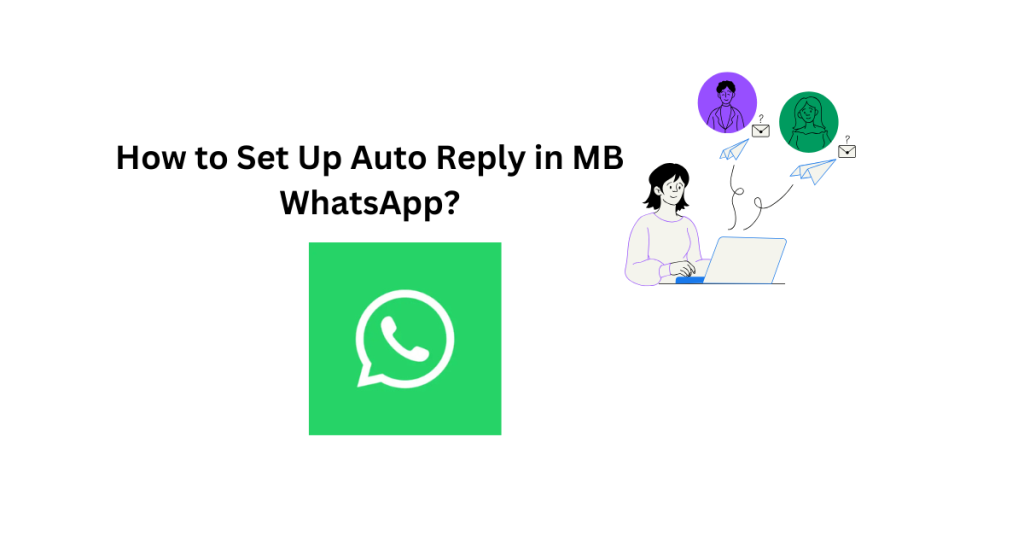
Step-by-Step Guide How to Set Up Auto Reply in MB WhatsApp
- Open MB WhatsApp: Tap the “more” option on the top left corner of your screen.
- Choose Auto-Reply: Select auto-reply and click the “plus” icon. Grant the required permission.
- Select how you want to respond:
- Keyword-based replies (Reply if contains)
- – Exact match replies (Reply if equal)
- – Universal replies (Reply to all messages)
- Type Your Message: Write a concise and informative text. Add emojis or visuals to make it more engaging.
- Delay Message: Set a delay time in seconds to schedule your message.
- Choose Receivers: Select who receives your auto-reply:
- Both Groups and Contacts
- Groups only
- Contacts only
- Specific Times: Determine the start and end times for your auto-reply.
- Additional Settings: Choose specific contacts or groups to reply to or exclude.
- Hit the Tick Button: Review your settings and confirm.
Tips and Tricks
- Keep your message concise and informative.
- Mention alternative ways for receivers to contact you in case of an emergency.
- Inform them about your availability and expected response time.
- Use a direct and light-hearted tone.
Get the Latest and Greatest
Frequently update your MB WhatsApp app to take advantage of new features, fixes, and performance boosts that may be added to auto-reply.
Conclusion
The auto-reply feature in MB WhatsApp is a game-changer! These easy steps will guide you in setting up auto-reply, revolutionizing your messaging experience with increased efficiency and convenience.