complete Tips and Help Desk:
are you a Newbie? feeling irritated while using MB WhatsApp, Here are some tips and help to use MBwhatsapp. let’s start
Messages are not sent, and statuses can’t be published, I can’t make calls
Tip and Help: on the main Screen, click on the title -More-, search among the square options, look for “Fix message delay”, press it, and wait for WhatsApp to restart.
How to Know Which Package to Download?
Tip and Help: Just Go to the setting ->info. there you will find all the information on the application
How can I hide a Chat?
Tip and Help: To hide or unhide a chat, just long-press the profile photo and then tap the eye icon
Can I Delete the Download file after installing the update?
Tip and Help: Yes, you can delete the APK file, this will not affect your WhatsApp.
How to Add stickers to MBWhatsapp?
to add stickers go to the settings -> MB preferences -> sticker Manager. this also works for Foud ios WhatsApp
How to separate the contact and group conversation?
Tip and Help: Just go to the configuration -> MB Preferences -> Main screen-> Header-> separate Group Chat.
I can’t take screenshots or record the screen.
Tip and Help: you’ve probably turned on the option to block screenshots. Simply go to Settings -> MB Preferences -> Other settings -> Block screenshot, and turn it off
I can’t edit messages
Tip and Help: After sending a message, you only have a maximum of 15 minutes to edit
How to Transfer Chats from Official WhatsApp Messenger to MBWhatsapp?
IPhone lovers always want to enjoy iOS-like features on their Android mobile phones. One such application you know is MB WhatsApp. You can see the entire interface of iOS WhatsApp on the screen of your Android phone.
When you use MB WhatsApp on Android, the biggest problem is how to transfer your chats and media from official WhatsApp to MB WhatsApp. Sometimes, this chat has memorable pictures of your loved ones, videos sent by them, or messages sent by your office, and you never want to miss them. so with these tips and help you will know how to transfer chat from official WhatsApp to MBwhatsapp.
Steps to Transfer Chats and all media:
STEP: 1- Open the Official Whatsapp Messanger
STEP: 2- Click on the menu with three dots located in the upper right corner of the home screen. Next, select “Settings.” after that click on the Chats as guided by the picture given below.
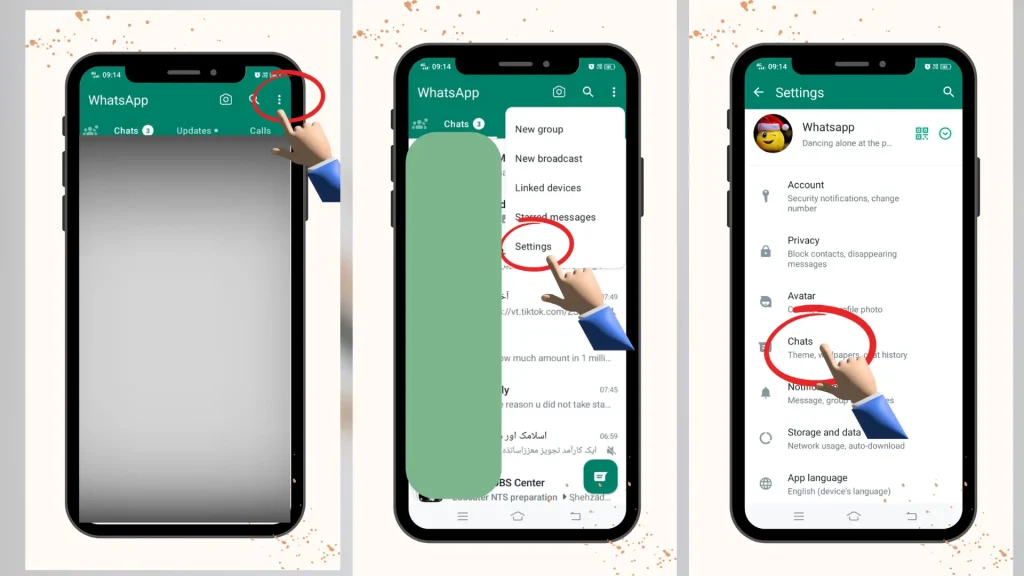
Step: 3- click on the chat backup>> Backup
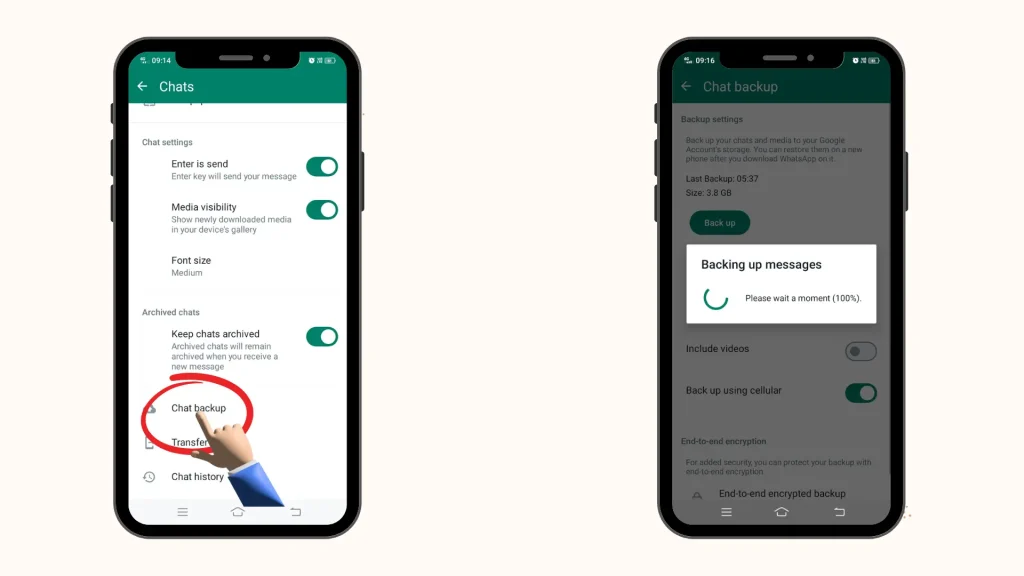
Step: 4- Open Your File Manager on your phone. Search or locate >> Andriod >>media >> com.Whatsapp. Save your com.whatsapp folder. This action enables you to securely store your backup files.
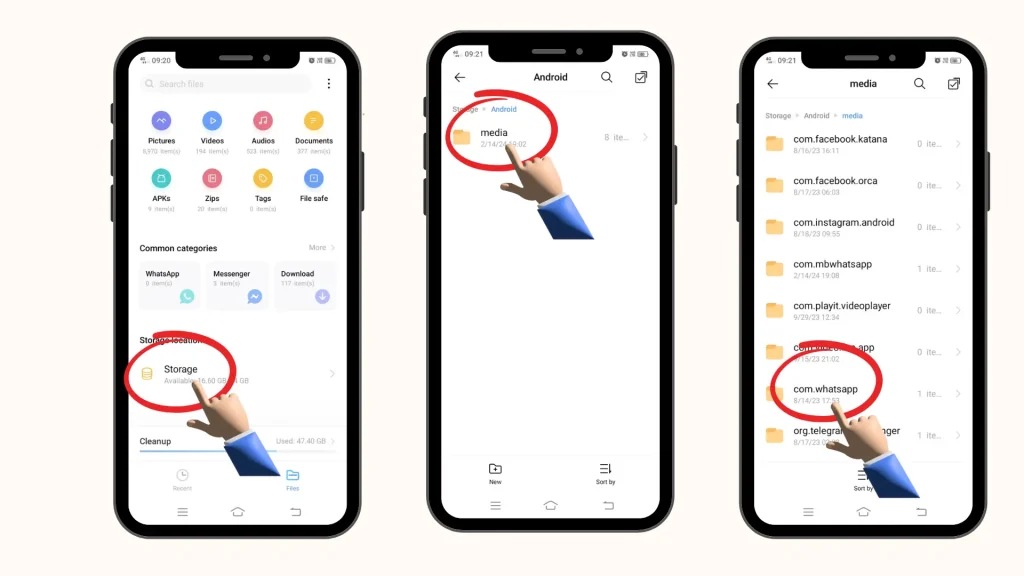
For Android 11 and later versions: Go to Phone internal storage, then access Android followed by Media.
For Android 10 and earlier versions: Navigate to Phone Internal Storage.
Step: 5- Uninstall the official WhatsApp application.
Note: While uninstalling, the Android system may inquire about keeping app data. Please refrain from selecting that option.
Step:6- Now open your file manager again where you saved it, Go to the original place where you copied it (step 4) and paste it with rename MBWhatsapp.
Step: 7- Now Download MBwhatsapp from this Page and install it. ( if any problem with “How to install MBwhatsapp”) just click on the link.
Step: 8- after installing open it. sign in by adding a number. now you will asked to restore your chat backup.
Step: 9- Restore it.
Woo-hoo! you Done it.
How to be an MBwhatsapp VIP user?
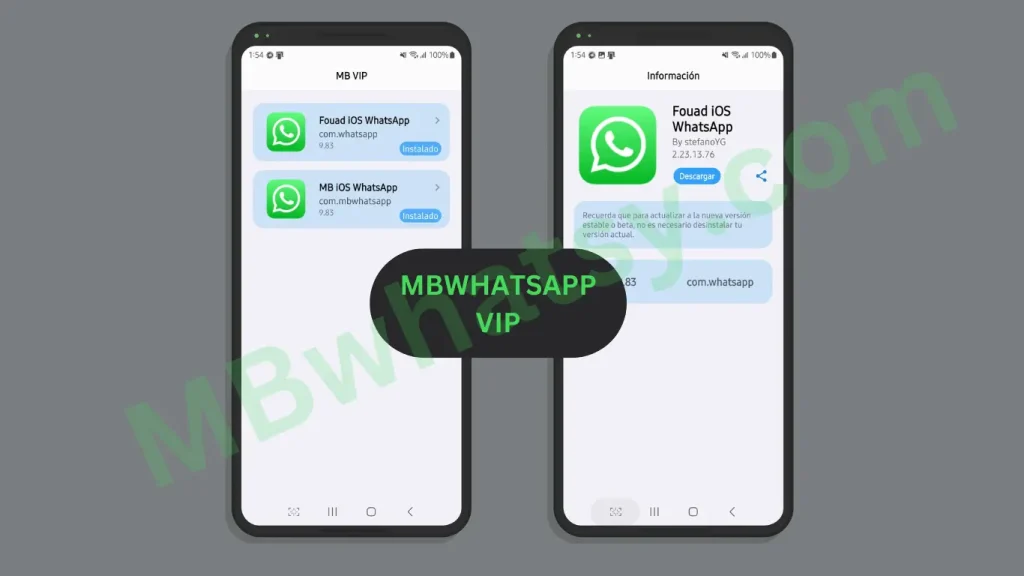
Being a VIP user is easy – you just get updates straight to your app without needing to go to other websites. There aren’t any extra cool things or special functions, and I can’t make any exceptions.
And the best part? It doesn’t run out, so you can use it whenever you want!
If you want to keep going, simply download the app from the Play Store.
Once you’ve installed and bought it, please proceed to install the next app. This will assist you in handling downloads for Fouad iOS WA and MBWA iOS.
After downloading the mbvip plugin, there you go! You can now utilize the plugin to get upcoming updates. This doesn’t expire, so feel free to use it whenever you like.
Return to the official WhatsApp from MBWA iOS: a complete guide
If you’re using MBWA iOS and wish to go back to the official WhatsApp, it’s a straightforward process.
Step 1: While you can use any file explorer like ASTRO File Manager, and Bandizip this guide specifically utilizes Zarchiver.Here is the link

Step 2: Upon installing Zarchiver, proceed to MBWA iOS and generate a local backup through Settings -> Chats -> Backup. After completing the backup, close the WhatsApp application and refrain from reopening it.
Step 3:Open Zarchiver and permit it if asked. Now, find the “Android” folder, go into “media,” and then press and hold the folder named “com.mbwhatsapp.”
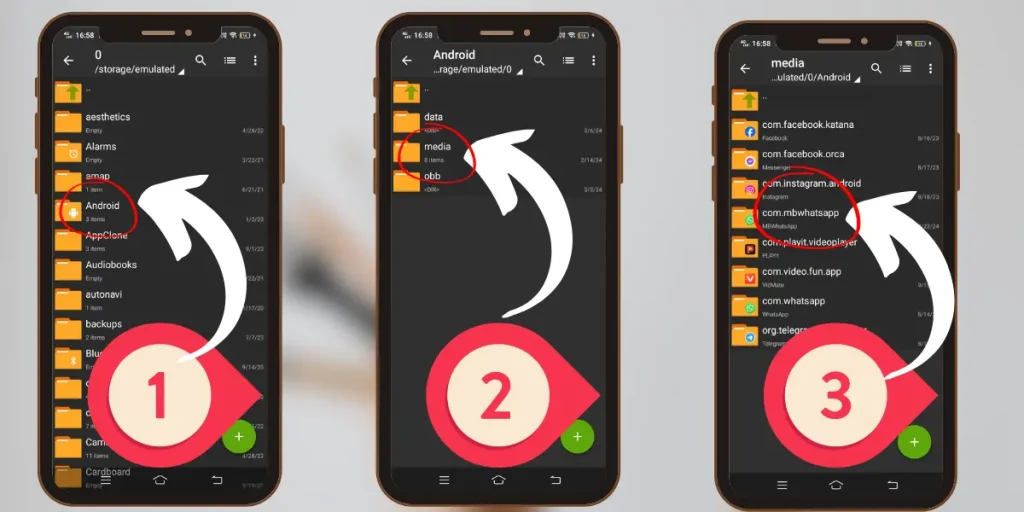
step 4: Choose “Rename” from the options that appear.
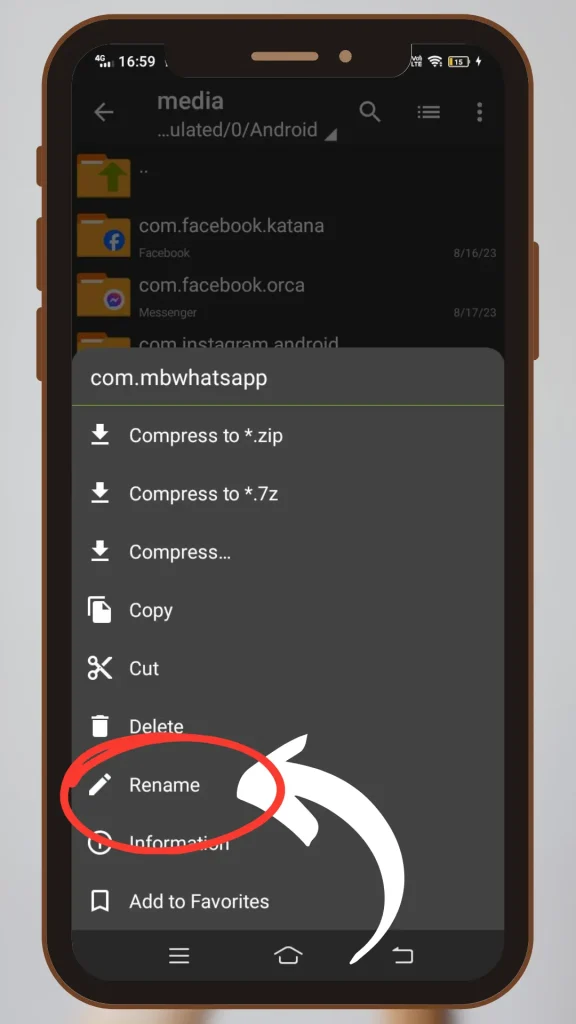
step :5 Add the number 1 at the end of the “com.mbwhatsapp” folder’s name and press “OK.”
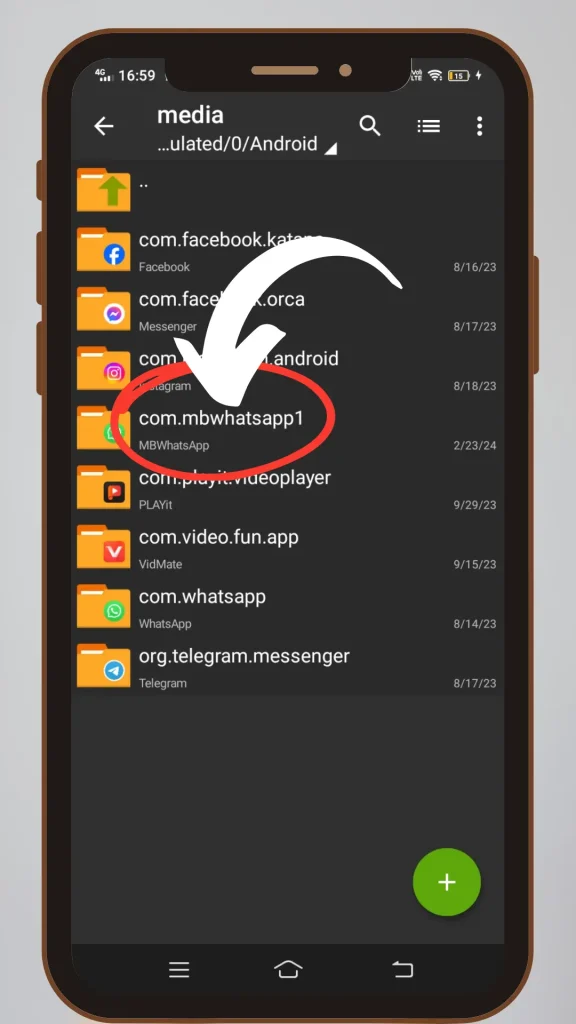
step 7: Click on the folder “com.mbwhatsapp1,” then find and rename the folder inside named “MBWhatsApp” to “WhatsApp.”
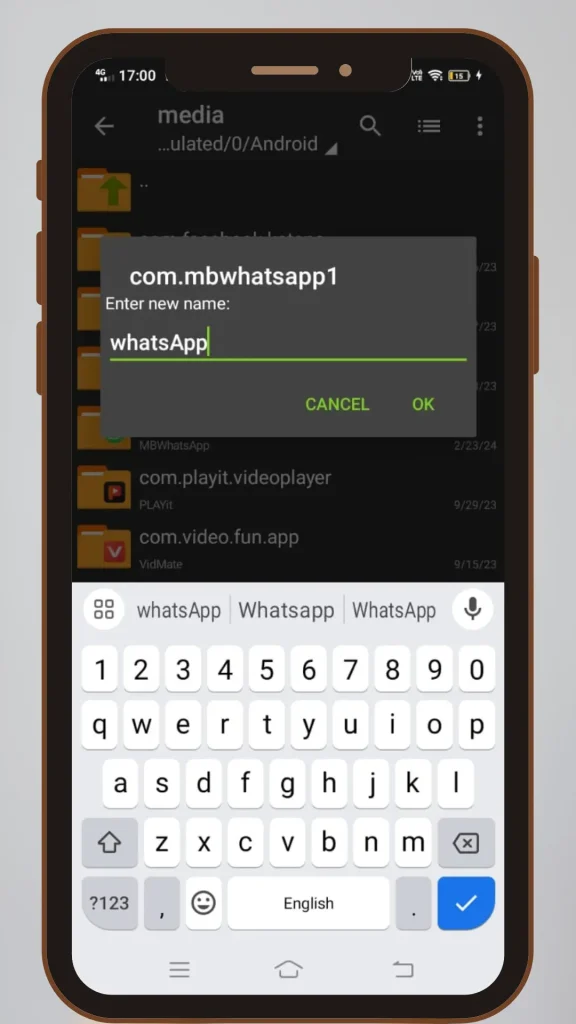
Step:8 Open the “WhatsApp” folder, find “Media,” and rename folders like “MBWhatsApp Videos” and “MBWhatsApp Images” to “WhatsApp Videos” and “WhatsApp Images” by removing “MB” from their names.
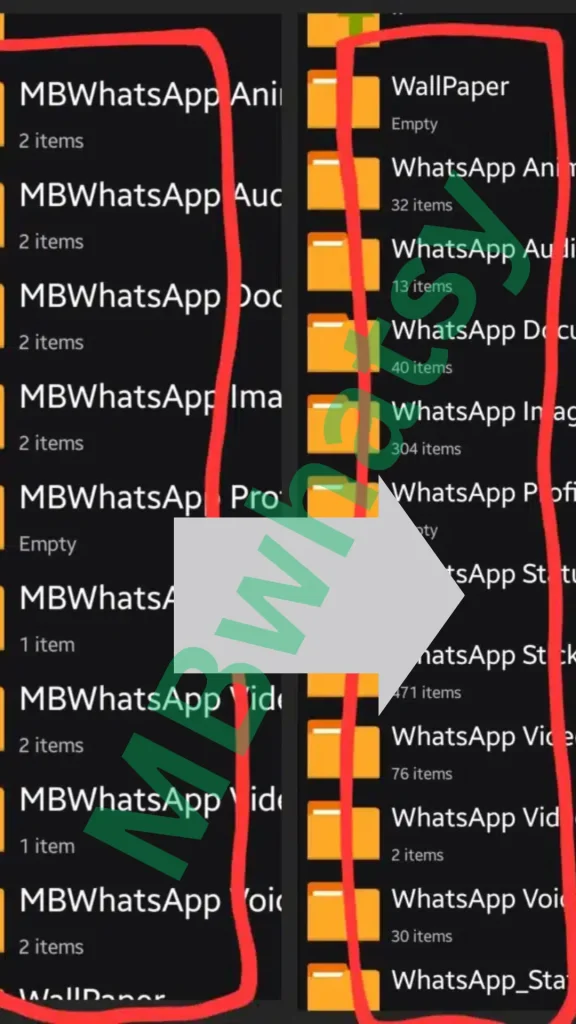
Step:9 Go back until you find “com.mbwhatsapp1,” and rename it to “com.whatsapp.” The folder should now look like this…
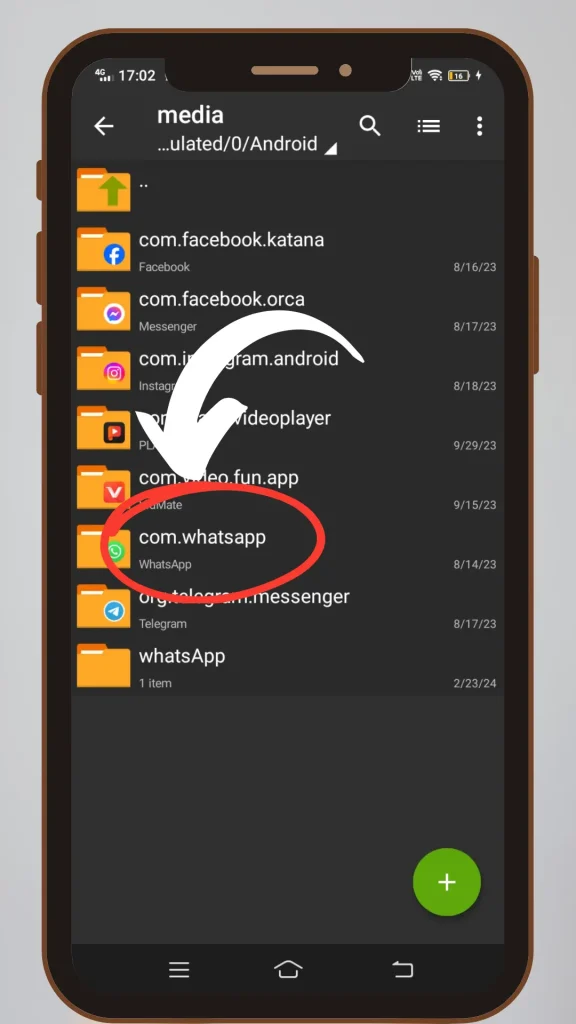
Step 10: After renaming the folder, uninstall MBWA iOS without saving any data.
Step :11 Install the official WhatsApp from Google Play, verify your number, and restore your backup.
